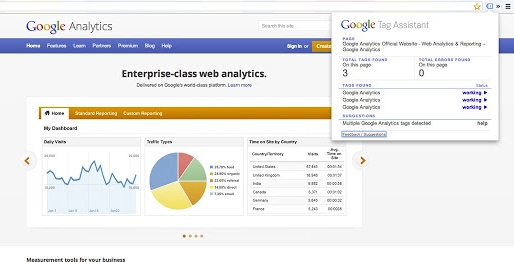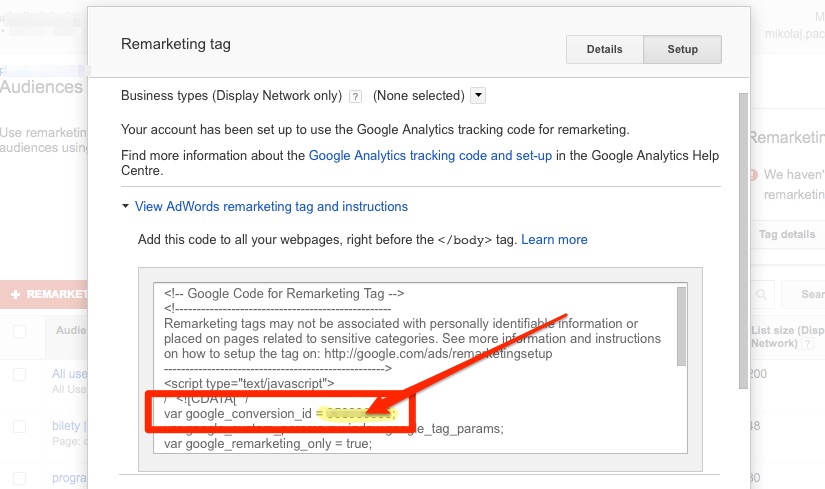The Google Remarketing Tag helps you to more easily create remarketing lists by allowing you to place one tag across all pages on your site. Once your tag is in place, you can launch remarketing campaigns in your AdWords account with tailored, dynamic ads based on the pages people visited and actions they took on your site
Source: Think With Google
How to find remarketing tag for your website?
- login to your AdWords account
- go to “Shared library” section

Shared library - choose “Audiences” section
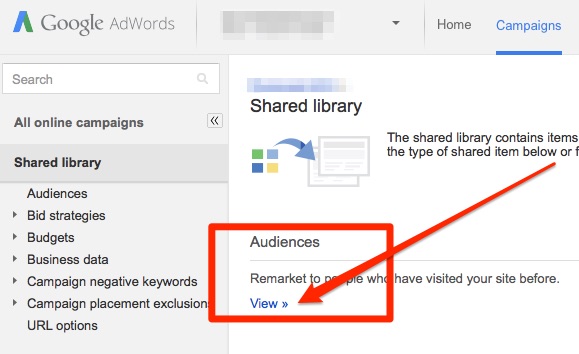
Audience - find “Remarketing tag” box and click “Tag details”
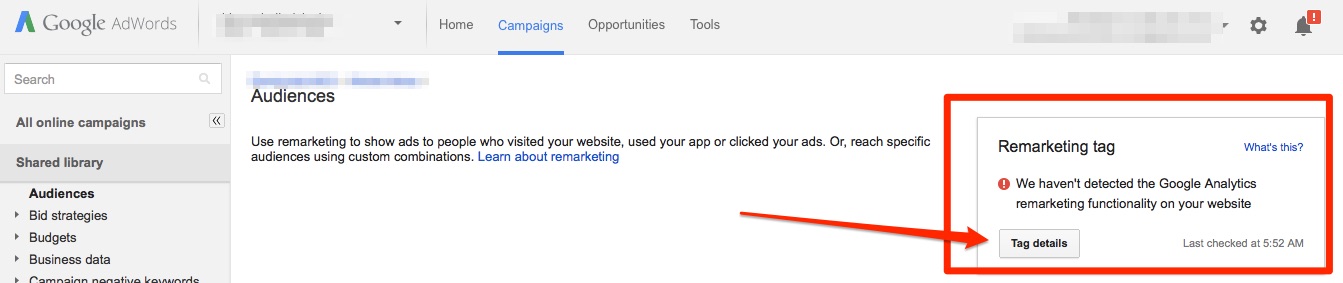
Tag detail - pop-up with tag details will be opened. All you have to do is to find google_conversion_id variable and copy it – that is your remarking tag number which will be used in GTM
How to add remarketing tag using GTM?
- log into your GTM account
- add “New Tag”

Add new tag - choose “Google AdWords” tag
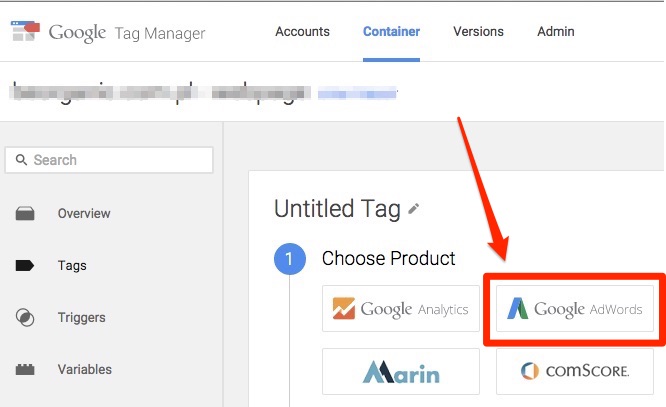
Adwords tag - choose “AdWord Remarketing” tag type
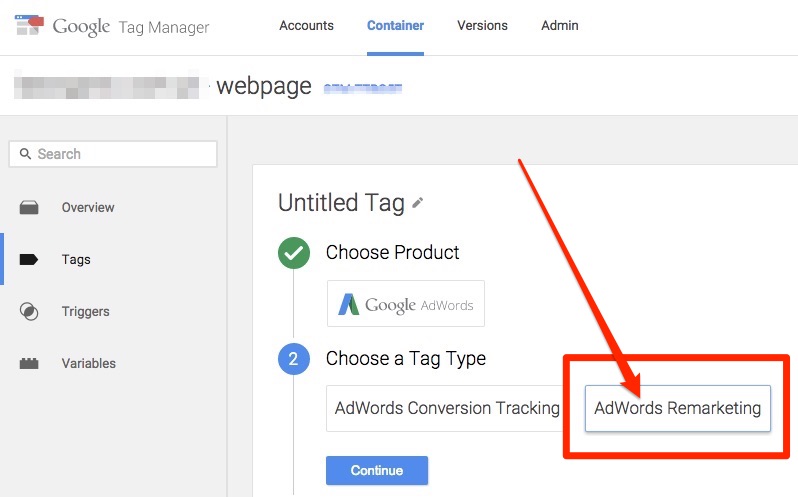
AdWords Remarketing tag - now it’s time to add a “Conversion ID” number – which we found in previous step
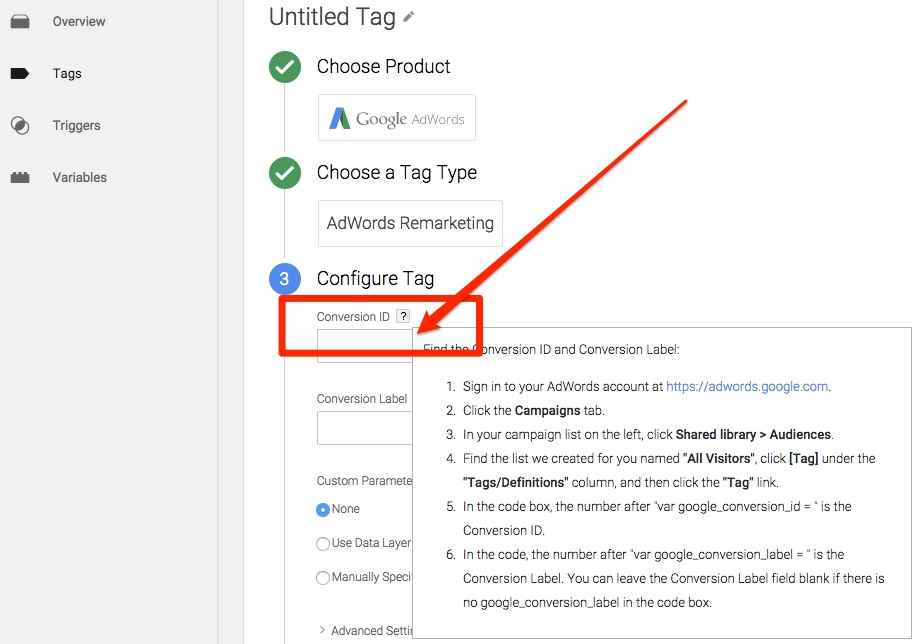
Conversion ID number - ok, so we’ve already set what will be fired, now i’t time to specify when it will happen. We want to fire remarketing tag on “All pages” – that’s our trigger for tag

Trigger – All pages - “Rename…” your tag – it’s up to you what name will be chosen
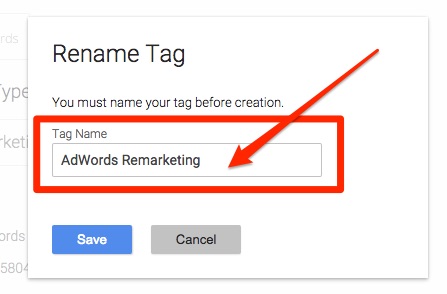
Rename Tag - everything is set so it’s time to “Publish” our brand new tag
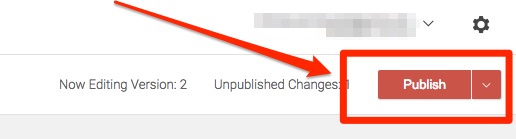
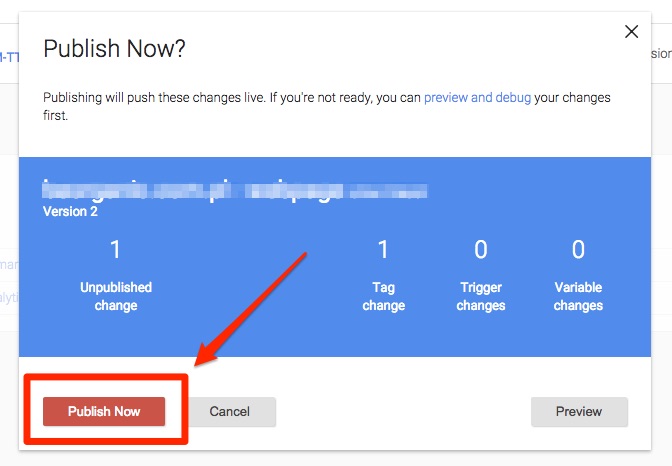
- we are done!

Done
How to check if your remarking code is working?
You will find instructions how to do it in google help, however the best idea in my opinion is to download and install chrome Tag Assistant.